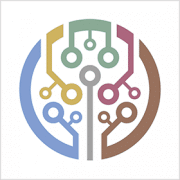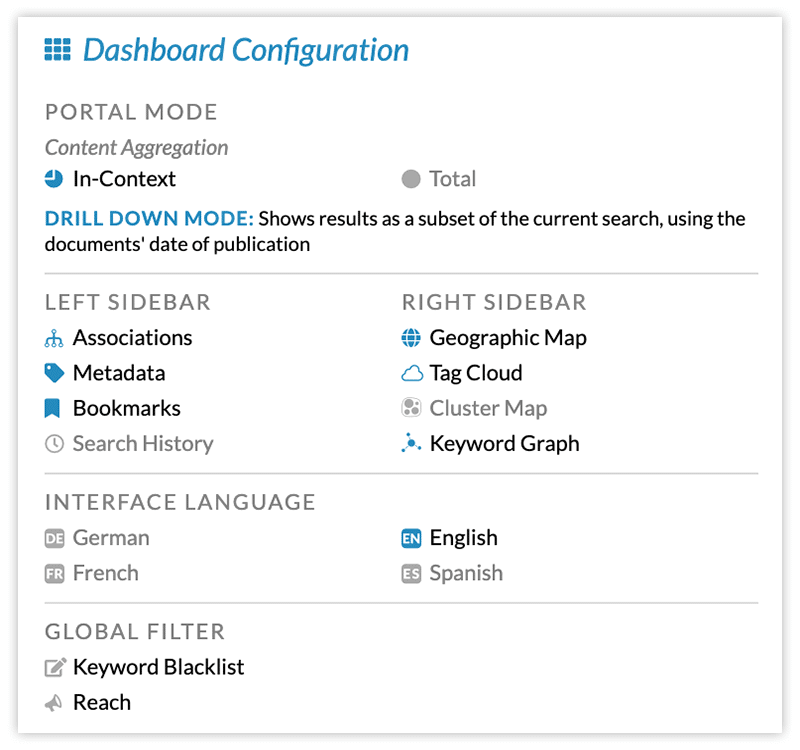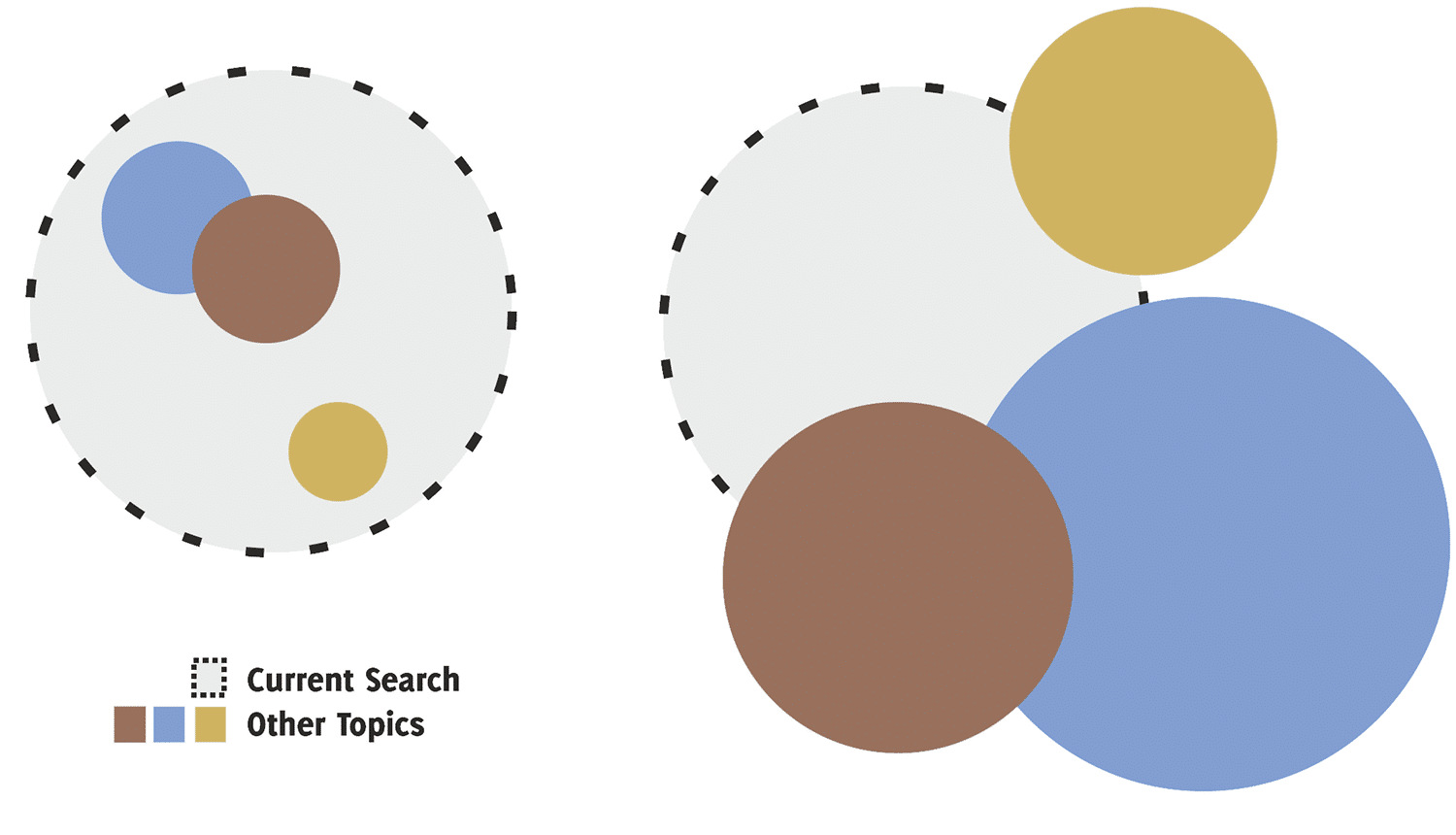Dashboard Configuration
The configuration menu controls the high-level settings of the dashboard. It allows customizing the user experience and tailoring the visual representation according to specific goals and tasks.
Available Options
The most significant setting is the portal mode, which determines how search results are being aggregated (see detailed description below). In addition, the configuration menu controls the widgets to be shown in the left and right sidebars, the interface language used to formulate queries and display the results, and whether any global filters should be applied.
Currently, the dashboard configuration provides two filters are available. The keyword blacklist specifies words and phrases that should not be considered in the list of associations and keyword-based visualizations. The reach filter limits the shown results to sources exceeding a certain reach threshold – in the case of social media sources, for example, this allows focusing on users with a significant impact on the public debate and filtering out bots or recently created accounts with a limited audience.
Portal Mode
When it comes to visual analytics, the requirements of communication experts vary widely. The workflow for an in-depth investigation of a brand, person or emerging issue is very different from benchmarking competitors or segmenting results by content source, region or language. webLyzard supports both scenarios:
- The drill-down mode allows investigating a specific topic. All the numbers shown in the left sidebar reflect the number of matches in the context of the current search (and therefore are always a subset of the latter). In this mode, the attributes of other sections in the left sidebar (e.g. sentiment in the metadata section, or predefined topics in the bookmarks section) serve as automated classifiers, segmenting the set of search results.
- The comparison mode, by contrast, shows the total number of results in the left sidebar, for example to compare a brand with its competitors. In this mode, the current search (represented by a dotted line) becomes just one topic among several. The results of the other selected topics (shown in various colors) are independent of the current search.
The following diagram visualizes this distinction. In the drill-down mode on the left, all topics represent sub-sets of the current search. In the comparison mode on the right, they are independent and can overlap in various ways – which happens when documents contain terms that match multiple topic definitions.